구현 목표
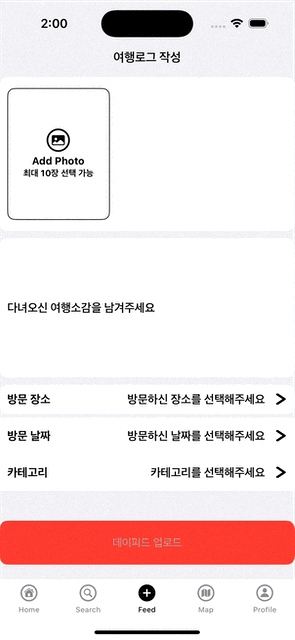
selectedImages를 PhotoAddCell의 CollectionView에 전달하려면, 다음 단계를 통해 이미지를 효율적으로 관리할 수 있습니다.
- FeedViewController에 selectedImages 배열 저장
FeedViewController에서 selectedImages 배열을 속성으로 만들어서, 다른 곳에서도 사용할 수 있도록 설정합니다. - PhotoAddCellDelegate 프로토콜 설정
PhotoAddCell에 이미지를 전달하려면, FeedViewController가 PhotoAddCell의 델리게이트로 동작하도록 설정합니다. 이를 통해 이미지 선택 시 FeedViewController에 전달된 이미지를 PhotoAddCell에 업데이트할 수 있습니다. - 이미지 배열 전달 및 PhotoAddCell 업데이트
FeedViewController가 selectedImages를 PhotoAddCell에 직접 전달하여, PhotoAddCell 내부 CollectionView에서 이미지를 보여줄 수 있도록 합니다.
var selectedImages: [UIImage] = [] // 선택된 이미지를 담는 배열
extension FeedViewController: PhotoAddCellDelegate {
func didTapAddPhotoButton(in cell: PhotoAddCell) {
var configuration = PHPickerConfiguration()
configuration.filter = .images
configuration.selectionLimit = 10 // 최대 선택 개수 설정
let picker = PHPickerViewController(configuration: configuration)
picker.delegate = self
present(picker, animated: true, completion: nil)
}
func photoAddCell(_ cell: PhotoAddCell, didSelectImages images: [UIImage]) {
// 선택된 이미지를 PhotoAddCell에 전달하여 UI 업데이트
cell.updateImage(images)
}
}
extension FeedViewController: PHPickerViewControllerDelegate {
func picker(_ picker: PHPickerViewController, didFinishPicking results: [PHPickerResult]) {
picker.dismiss(animated: true, completion: nil)
let imageItems = results.prefix(10)
selectedImages = []
let group = DispatchGroup()
for item in imageItems {
group.enter()
item.itemProvider.loadObject(ofClass: UIImage.self) { (object, error) in
if let image = object as? UIImage {
self.selectedImages.append(image)
}
group.leave()
}
}
group.notify(queue: .main) {
if let cell = self.feedTableView.cellForRow(at: IndexPath(row: 0, section: 0)) as? PhotoAddCell {
self.photoAddCell(cell, didSelectImages: self.selectedImages)
}
}
}
}
import UIKit
class PhotoAddCell: UITableViewCell {
...
var images: [UIImage] = [] {
didSet {
showImageCollectionView.reloadData()
}
}
...
let showImageCollectionView: UICollectionView = {
let layout = UICollectionViewFlowLayout()
layout.scrollDirection = .horizontal
layout.minimumLineSpacing = 10
layout.itemSize = CGSize(width: 140, height: 180)
let collectionView = UICollectionView(frame: .zero, collectionViewLayout: layout)
collectionView.layer.cornerRadius = 10
collectionView.clipsToBounds = true
collectionView.showsHorizontalScrollIndicator = false
return collectionView
}()
...
func configureCollectionView() {
showImageCollectionView.dataSource = self
showImageCollectionView.delegate = self
showImageCollectionView.register(SelectedPhotoCollectionViewCell.self, forCellWithReuseIdentifier: SelectedPhotoCollectionViewCell.identifier)
}
func updateImage(_ images: [UIImage]) {
self.images = images
}
...
}
// MARK: - Protocol
/// 버튼 액션을 전달하기 위해 Delegate 프로토콜 생성
protocol PhotoAddCellDelegate: AnyObject {
func didTapAddPhotoButton(in cell: PhotoAddCell)
func photoAddCell(_ cell: PhotoAddCell, didSelectImages images: [UIImage])
}
extension PhotoAddCell: UICollectionViewDelegate, UICollectionViewDataSource {
func collectionView(_ collectionView: UICollectionView, numberOfItemsInSection section: Int) -> Int {
return images.count
}
func collectionView(_ collectionView: UICollectionView, cellForItemAt indexPath: IndexPath) -> UICollectionViewCell {
guard let cell = collectionView.dequeueReusableCell(withReuseIdentifier: SelectedPhotoCollectionViewCell.identifier, for: indexPath) as? SelectedPhotoCollectionViewCell else { return UICollectionViewCell() }
let image = images[indexPath.item]
cell.selectedImage.image = image
return cell
}
}
import UIKit
class SelectedPhotoCollectionViewCell: UICollectionViewCell {
// MARK: - Variables
static let identifier = "SelectedPhotoCollectionViewCell"
// MARK: - UI Components
let basicView: UIView = {
let view = UIView()
view.layer.cornerRadius = 10
view.clipsToBounds = true
return view
}()
var selectedImage: UIImageView = {
let imageView = UIImageView()
imageView.image = UIImage(named: "korea")
imageView.contentMode = .scaleAspectFill
return imageView
}()
let removeImageButton: UIButton = {
let button = UIButton()
let configure = UIImage.SymbolConfiguration(pointSize: 20)
let image = UIImage(systemName: "x.circle", withConfiguration: configure)
button.setImage(image, for: .normal)
button.tintColor = .black
return button
}()
// MARK: - Initializations
override init(frame: CGRect) {
super.init(frame: frame)
contentView.backgroundColor = .systemBackground
configureConstraints()
}
required init?(coder: NSCoder) {
fatalError("init(coder:) has not been implemented")
}
// MARK: - Layouts
private func configureConstraints() {
contentView.addSubview(basicView)
basicView.addSubview(selectedImage)
basicView.addSubview(removeImageButton)
basicView.translatesAutoresizingMaskIntoConstraints = false
selectedImage.translatesAutoresizingMaskIntoConstraints = false
removeImageButton.translatesAutoresizingMaskIntoConstraints = false
NSLayoutConstraint.activate([
basicView.leadingAnchor.constraint(equalTo: contentView.leadingAnchor),
basicView.trailingAnchor.constraint(equalTo: contentView.trailingAnchor),
basicView.topAnchor.constraint(equalTo: contentView.topAnchor),
basicView.bottomAnchor.constraint(equalTo: contentView.bottomAnchor),
selectedImage.leadingAnchor.constraint(equalTo: basicView.leadingAnchor),
selectedImage.trailingAnchor.constraint(equalTo: basicView.trailingAnchor),
selectedImage.topAnchor.constraint(equalTo: basicView.topAnchor),
selectedImage.bottomAnchor.constraint(equalTo: basicView.bottomAnchor),
removeImageButton.trailingAnchor.constraint(equalTo: selectedImage.trailingAnchor),
removeImageButton.topAnchor.constraint(equalTo: selectedImage.topAnchor)
])
}
}
- selectedImages 관리:
- FeedViewController에서 선택한 이미지를 selectedImages에 저장하고, PhotoAddCell에 직접 전달합니다.
- updateImages(_:) 메서드:
- updateImages(_:)를 통해 PhotoAddCell의 images 배열을 업데이트하고, collectionView.reloadData()를 통해 이미지를 즉시 업데이트합니다.
- CollectionView 설정:
- PhotoAddCell의 collectionView에서 UICollectionViewDataSource를 통해 이미지를 표시합니다.
'UIKIT' 카테고리의 다른 글
| FileManager 사용하는 기본 방법 (이미지를 경로로 저장하여 코어 데이터에 가져다 사용하기) (0) | 2024.11.13 |
|---|---|
| UIImage와 UIImageView의 차이 (1) | 2024.11.10 |
| 테이블뷰의 셀을 누르면 Sheet가 올라오게 하는 방법 (feat. UISheetPresentationController) (4) | 2024.11.07 |
| 날짜 선택하기 (0) | 2024.11.06 |
| UILabel 에서 패딩 효과를 주고 싶다면? (0) | 2024.10.30 |



