UIKIT
TabBar 만들어보기 (기본 설정)
밤새는 탐험가89
2024. 1. 10. 00:49

먼저 코드로 구현하기 때문에
스토리보드를 삭제
https://explorer89.tistory.com/13
main storyboard (메인 스토리보드) 삭제하는 방법
먼저 프로젝트를 하나 생성 폴더명 표시줄에 "Main" 파일을 삭제 ("Main" 파일을 선택한 뒤 백스페이스로 파일 삭제 -> 이 때 Move to Trash 선택) info 파일을 선택한 뒤에 화살표가 가리키는 파일 삭제 "c
explorer89.tistory.com
ViewController 내 파일 명과 내부 코드를 다음과 같이 작성
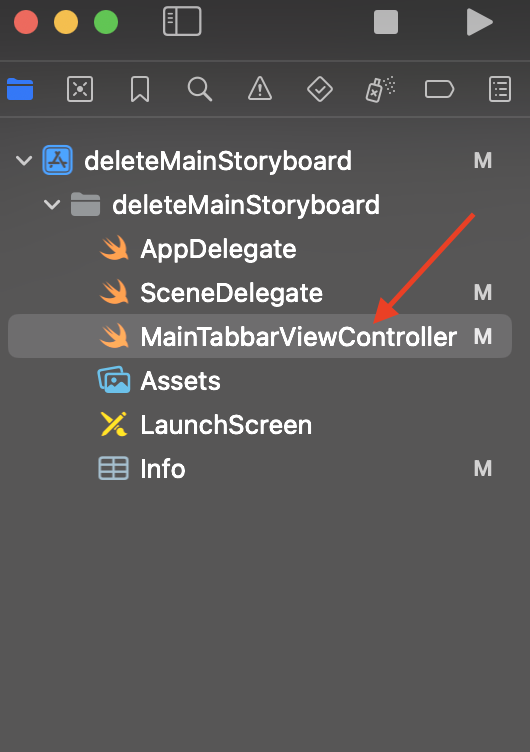
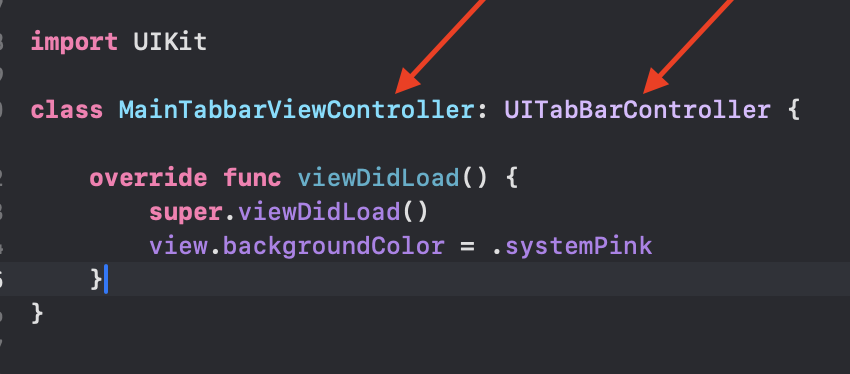
SceneDelegate 파일 내에서 "willConnectTo" 의 함수에서 rootViewController에
위에 작성한 파일명으로 할당
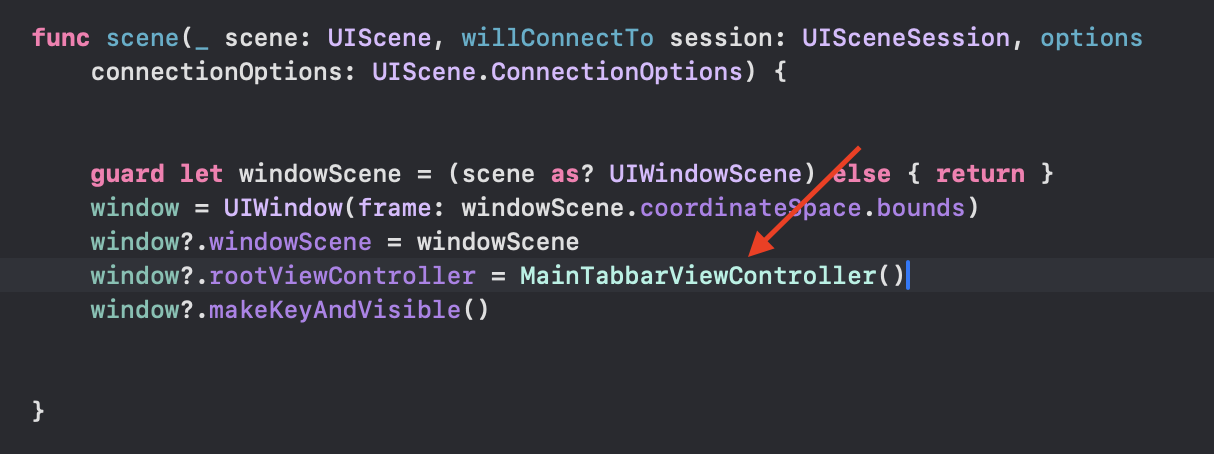
프로젝트 트리에서 새 폴더와 새 파일을 추가
파일은 "Cocoa Touch Class" 을 사용하여, "ViewController" 형식으로 생성
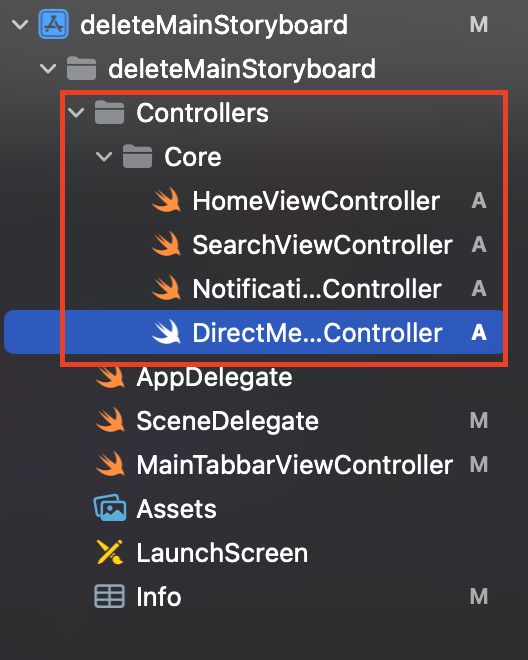
MainTabbarViewController 파일 내에 아래 코드 작성
import UIKit
class MainTabbarViewController: UITabBarController {
override func viewDidLoad() {
super.viewDidLoad()
view.backgroundColor = .systemBackground
let vc1 = UINavigationController(rootViewController: HomeViewController())
let vc2 = UINavigationController(rootViewController: SearchViewController())
let vc3 = UINavigationController(rootViewController: NotificationViewController())
let vc4 = UINavigationController(rootViewController: DirectMessageViewController())
vc1.tabBarItem.image = UIImage(systemName: "house")
vc1.tabBarItem.selectedImage = UIImage(systemName: "house.fill")
vc2.tabBarItem.image = UIImage(systemName: "magnifyingglass")
vc3.tabBarItem.image = UIImage(systemName: "bell")
vc3.tabBarItem.selectedImage = UIImage(systemName: "bell.fill")
vc4.tabBarItem.image = UIImage(systemName: "envelope")
vc4.tabBarItem.selectedImage = UIImage(systemName: "envelope.fill")
setViewControllers([vc1, vc2, vc3, vc4], animated: true)
}
}
시뮬레이터를 통해 확인